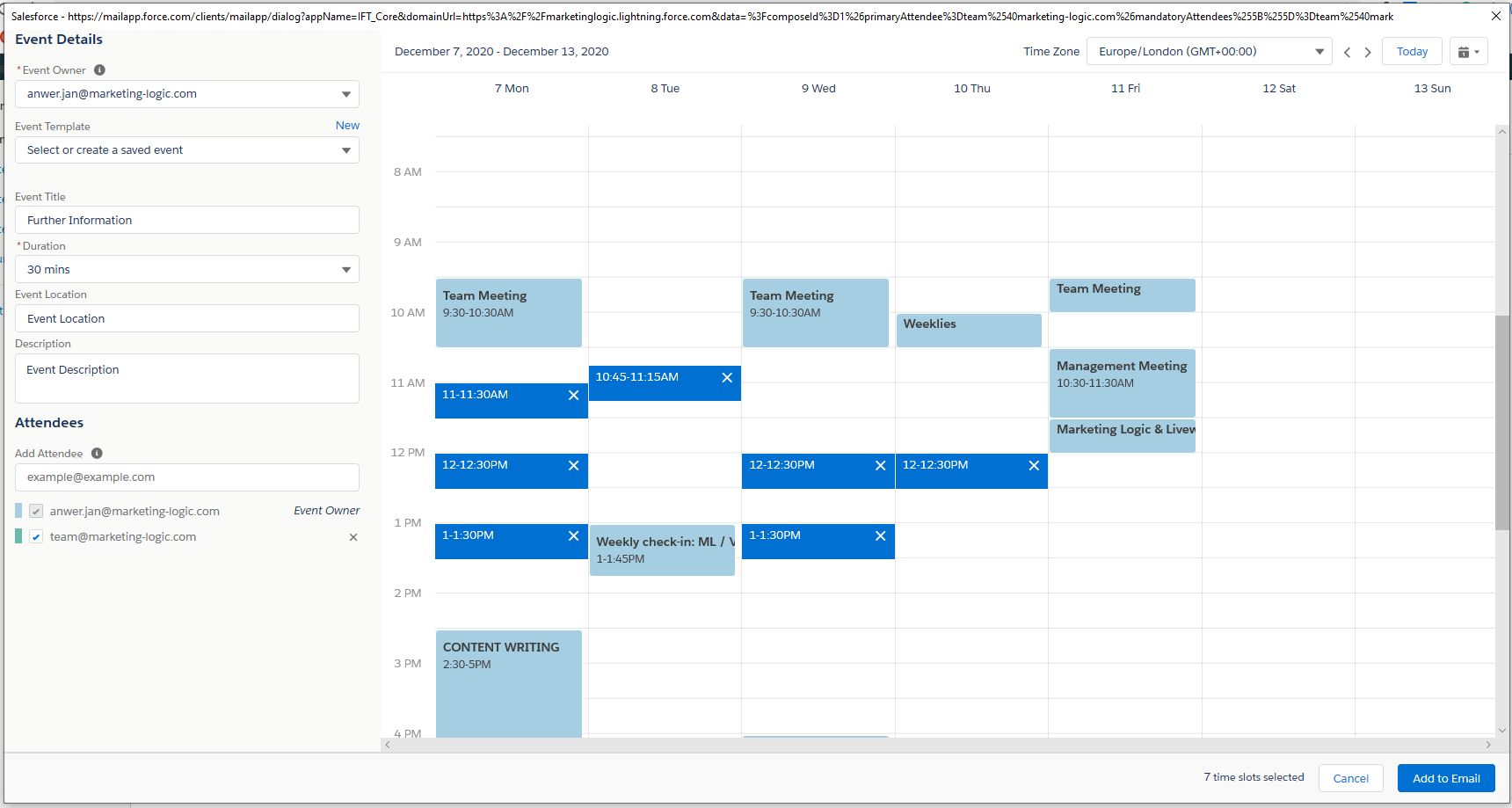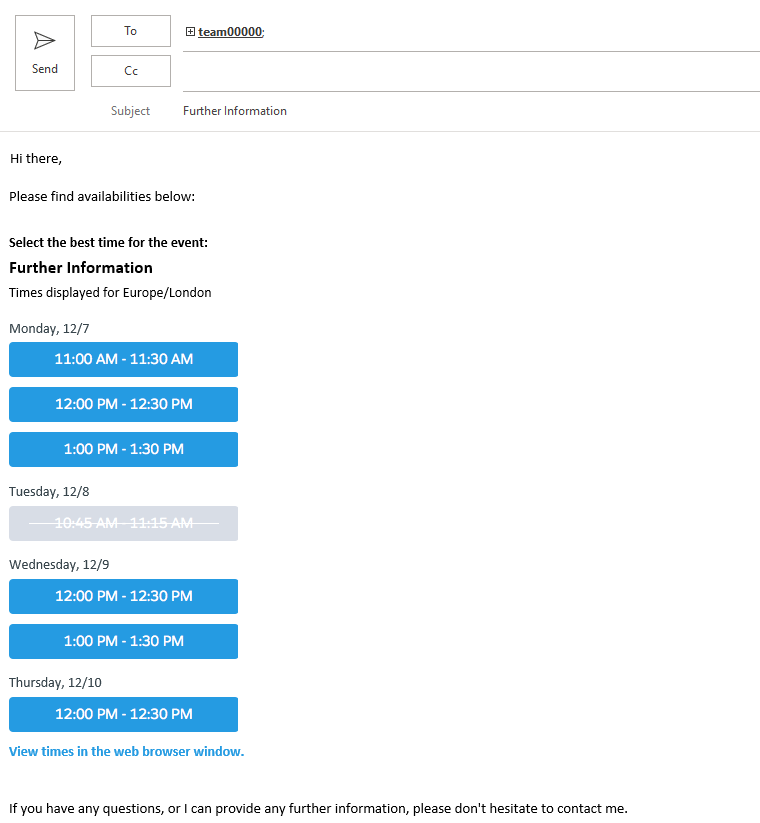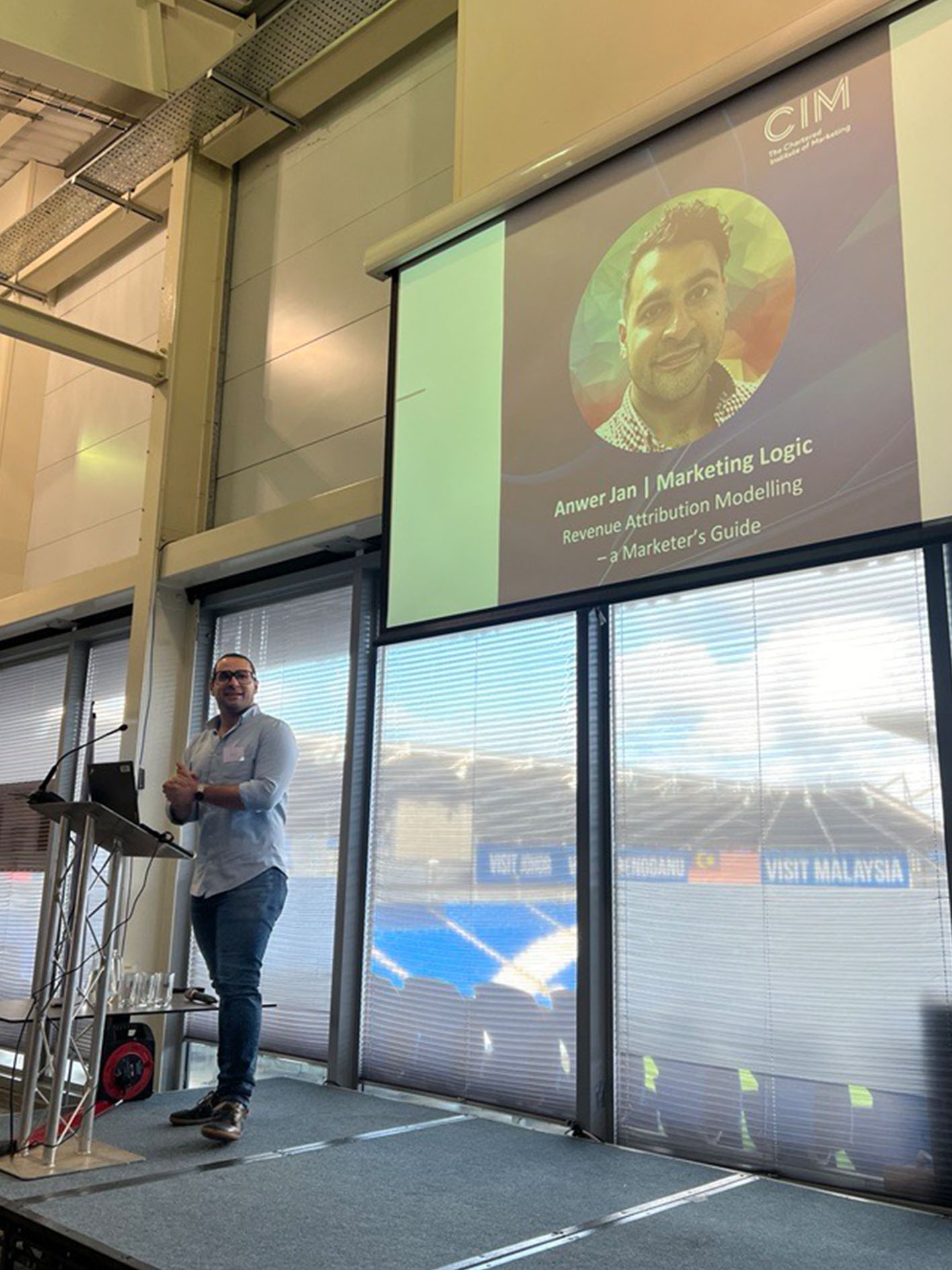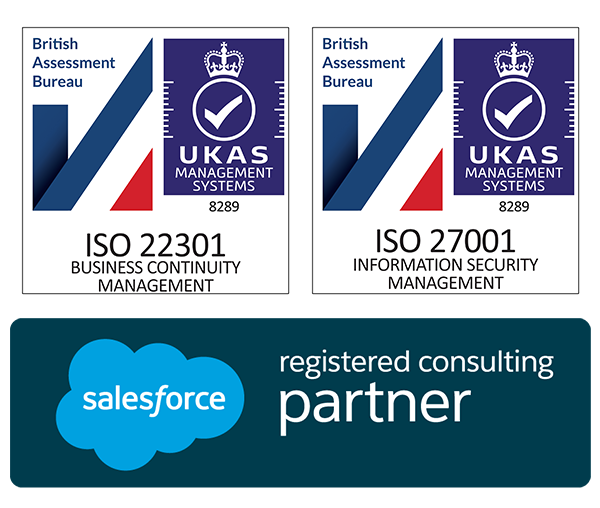Getting the Most Out of Salesforce Inbox

Salesforce Inbox has some fantastic features that can really boost productivity, as we’ve talked about before when looking at scheduling in meetings. But that’s not all we can do when thinking about getting the most out of Salesforce Inbox. We’ll take a look at some additional features, useful tips, and faster ways of getting to your data from within this great tool so you can start to boost your efficiency in selling.
COMPOSING
We’ll start with when we’re writing an email. This is where I typically get the most use out of the tool. I can get to the data I want quickly, build the email I want, and get meetings in the diary sooner.
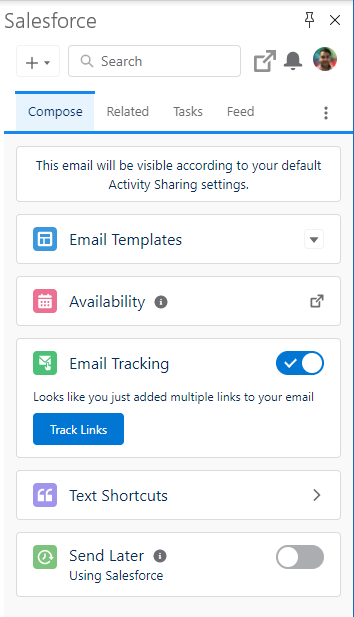
Templates
We’ll start with building out our email. It’s so often we end up repeating ourselves early on in a sales process, that sometimes it’s good to have the bulk of the email pre-drafted for you. I tend to store these as I go and pick depending on a few variables for early conversations – normally market sector size and industry vertical. That way, in just a few clicks, I can have my case studies to hand, ready to send off with the right information attached for any engagement. It’s also useful for merging fields into an email should you need to, against most variables. What’s also good, is when I write that killer email, I can save it as a template for me later, or even for the rest of the team to use.
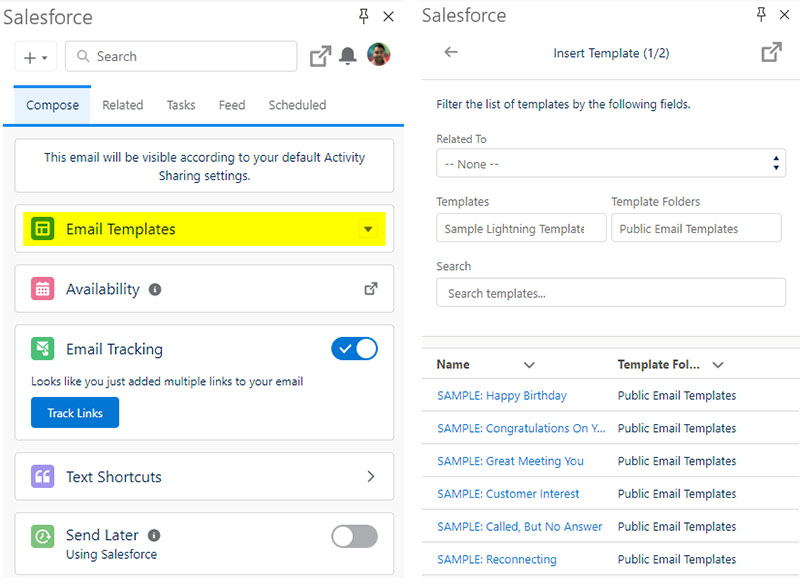
Availability
My favourite feature in the whole suite. It has saved me swathes of time and admin and helped me convert deals faster. Ever had it happen to you than on securing a meeting, you then exchange countless emails trying to secure calendar appointments. This brilliant feature lets you share time slots in your diary directly into the email. Once your recipient clicks on the time slot, a meeting invite will be booked directly into your respective diaries. You can see your own teams’ availabilities as well as integrate your Google Meet so that a link is automatically created against said invitation.
Email Tracking & Feed
By having the composer pane pinned, every time I go to compose an email, a pixel is inserted into the email so that the open can be registered when the recipient reads the email. The feed is then used to keep an eye on those opens. Be careful though, as opening the email is non-specific. i.e. if you open this in your sent items, it will register as an open. Regardless though, I’d always rather have it on, than off. Especially good to see the open when following up on opportunities.
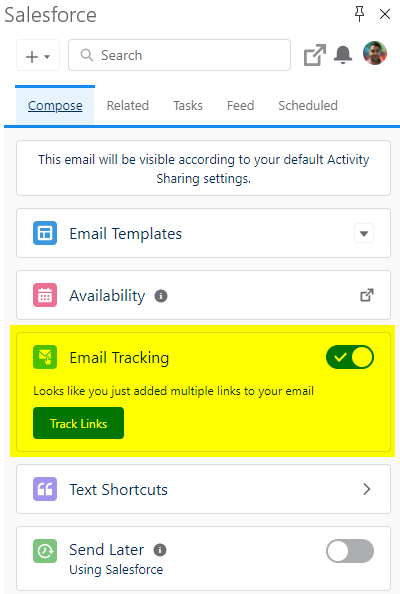
Text Shortcuts
A bit like email templates but more for adding snippets rather than constructing entire message from the ground up. Instantly, click and prewritten sentences will drop into wherever your keyboard cursor is in the email. Perfect for dropping in quick statistics, prices, or other useful, repeatable phrases quickly. Something I certainly find useful for the examples here but also for sign offs on emails.
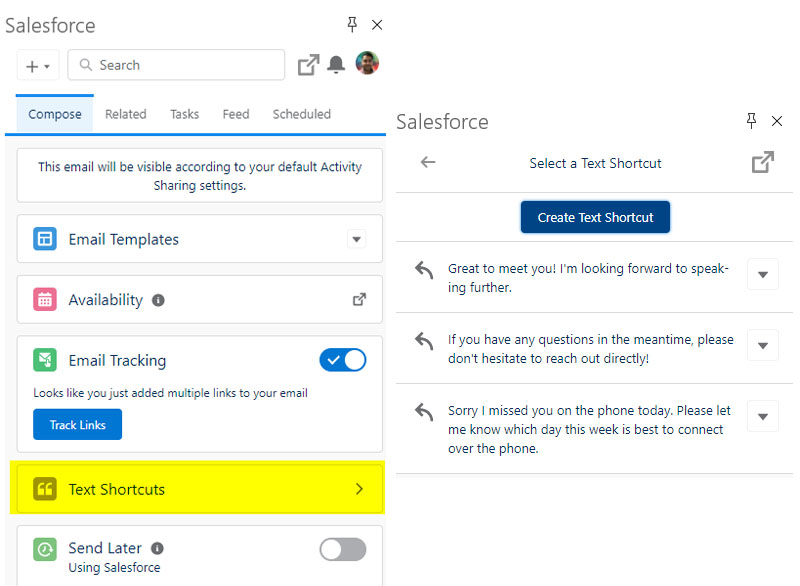
Send Later
I’m going to go with… self explanatory.
Related
Now this is where we get into the data availability aspect of getting the most out of Salesforce Inbox. This is of course, free with every instance of Salesforce regardless of Inbox and part of standard CRM functionality. What sometimes is understated is how useful it is to have full instant access to your Salesforce data as you’re composing emails. Great for being able to look at an account’s history, a cases service history or even previous emails related to your opportunity all from your composer window.
Layouts
Another aspect that’s helpful and widely available without Inbox, is the customising of the email pane itself. You can add buttons, quick actions, custom components and all kinds of amazing pieces to really take the functionality to the next level. For example, emails can be instantly converted into cases with just a few clicks and serviced efficiently and effectively.
READING
When it comes to reading an email, these features are widely available across all the email integrations but are so worthwhile mentioning when thinking about how to use Salesforce Inbox. Especially that it instantly flags as to whether that individual or company is in your CRM or not.
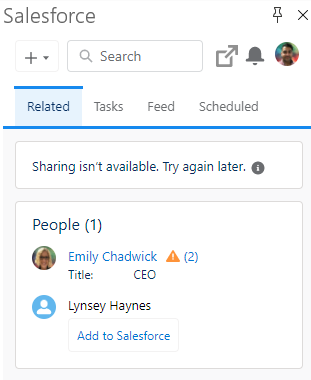
Adding to Salesforce Quickly
Get records into the system faster than ever. Just like global actions in the header bar in your web browser, you can use similar actions specific to your own design. What’s especially good about these, is they prepopulate fields based on some clever Salesforce wizardry. For example, you can create a case, and on doing so it will take the subject of the email, map it to the case subject, and the same for the body of the message to the body of the case. This is a great time saver when also adding in new contacts or leads.
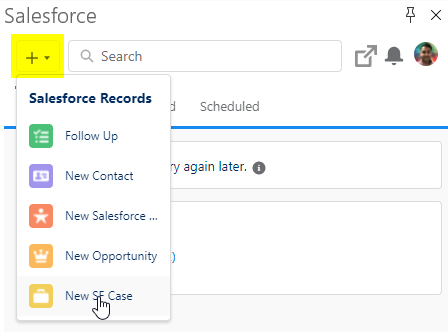
Related Records
Much like previously mentioned, its also useful to bring additional context to a conversation with a single click. That instant access to key surrounding data around an individual is a huge help in my daily workflow.
Search
Again, much in the same vein, being able to also search for anything you need without having to leave the process of leaving your email can make your day a little better. Need to look for a price, a contract, an invoice or a renewal date? Get searching.
I hope you do take a look at these features and integrate them into your daily workflow. Knowing how to use Salesforce Inbox effectively can really boost your productivity. Try a few tips from this article and see if it makes a difference. I know it has for me.